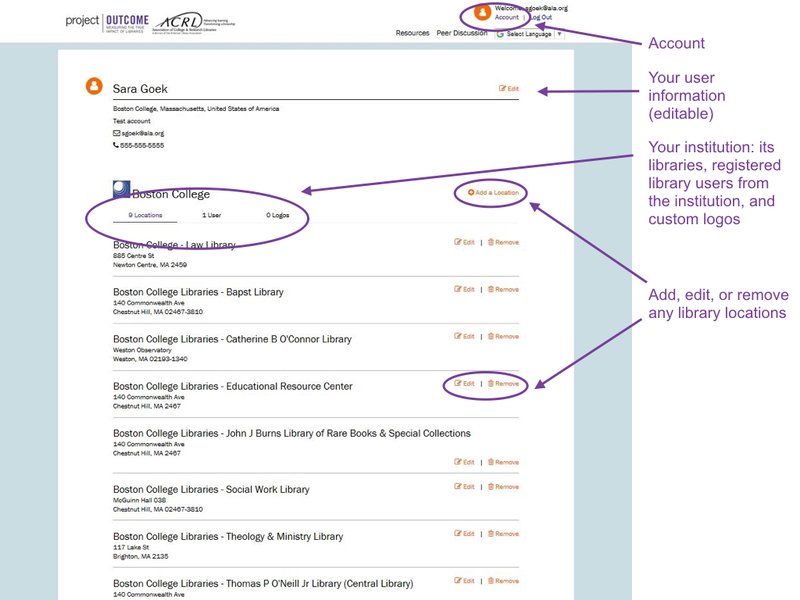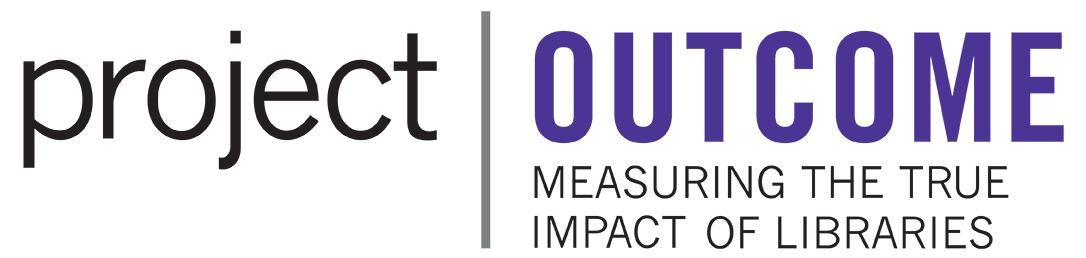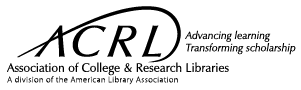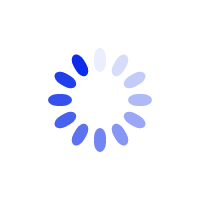User Types & Account Management
When signing up for Project Outcome for Academic Libraries, the registration form asks, “Are you from a library?” and offers five choices:
- Yes, I work in an academic library.
- Yes, I work in an independent research library.
- Yes, I am a library school student.
- Yes, I am part of a group, e.g. a consortium or association.
- No, not from a library.
This document explains what those choices mean and what you can do with your account.
User Types
Academic library users
Regular academic library users have full access to the toolkit, including the resources, survey management, data dashboards, and report creator.
If you work at an academic library in the United States, your institution should already be in the system, so you will be able to select it and complete the registration process. If for some reason your institution is not listed, please contact acrl@projectoutcome.org.
If you work at an academic library outside the United States, you will still get full access, but you will need to contact staff to have your institution added to the system. Email acrl@projectoutcome.org with the full name of your institution and its mailing address.
Research library users
Users at independent research libraries (those not tied to a college or university) likewise have full access to the toolkit, including the resources, survey management, data dashboards, and report creator.
However, research libraries are not pre-populated in the system so you will need to contact staff to have your institution added. Email acrl@projectoutcome.org with the full name of your institution and its mailing address. Once a research library has been added, other users will be able to see it in the registration process and sign up as a user from that institution.
Library school students
Students undertaking a LIS / MLIS degree can set up a student account to learn how to use the toolkit so when they become qualified librarians, they can use it in their work. Student users have full access to the toolkit – they can administer surveys and build reports – but any surveys or data they generate is not input into the regular database. This allows student users to test the tools without affecting an institution’s data.
When an individual goes from being a student to an employed librarian, they need to set up a new account at the library where they are employed. Or, if they are using the same email address, they should contact us for assistance changing the account type. Student user data will be cleared from the database after one year of inactivity.
Group users
Library consortia or associations may be interested in setting up a group user account. Group accounts give access to data from multiple institutions. There are two types of group user accounts: template-only access and full access. Both types allow group users to create and administer surveys on behalf of their member libraries. They also have the option to create templates to publish to their member libraries to administer on their own. Groups can edit and control surveys they create, and surveys created from their templates.
The distinction between the two types is the data they have access to:
- Template-only access group users will only be able to view member institutions’ results for the survey templates the group created.
- Full access group users can view all Project Outcome data from their member institutions.
Survey templates allow groups to create a locked survey template that member libraries can use. Templates include "initiatives" that act as the group's program name. All surveys created from the same template will aggregate up to the initiative name.
Groups of both types also can create surveys for their own group accounts. To do so, they will select their group name in the location selection menu for the survey or template. This will tie all data from that survey to the group account and will not be assigned to any member libraries. The group account user cannot edit surveys created by member institutions nor enter data for their member institutions. A group’s member institutions can never see each other’s data. Learn more about the opportunities group accounts offer for library consortia and associations in this webinar recording.
Group user accounts will incur a fee that covers setting up the account, training (a one-hour custom webinar tutorial for group administrators and members), online tutorials on setting up and managing surveys for groups, and technical support. Fees are based on number of member institutions in the group: $750 for 2 to 15 institutions; $1500 for 16 to 30 institutions; $2500 for 31 to 50 institutions; $4000 for 51 to 80 institutions; or $5000 for 81 to 100 institutions (larger groups should contact us). To discuss creating a group account, contact acrl@projectoutcome.org. You will need to provide the name of the group, the account type you would like to set up, the number of member institutions, the full names of all those institutions, directions regarding where an invoice should be sent, and the email address(es) you would like the admin user account(s) tied to. It is your responsibility to have permission from all the group’s member institutions.
Individual consortium/association employees can set up an account to access the resources and peer discussion, but they do not have the ability to create surveys or input data. Select the "no, not from a library option" in the registration process, as outlined below.
Others – none of the above
Users who do not work in an academic or research library can set up an account to access the resources and peer discussion, but they do not have the ability to create surveys or input data.
Account Management (all users)
When you log in to your account, you will see the libraries and users associated with your institution under the “account” page (link in the top righthand corner of the page).
In your account, you can edit the information about your institution’s libraries, see which other library users are registered at your institution, and add custom logos to use with your surveys.
Your account page will look something like this: